Tip of the Day: In Microsoft D365 Finance and Supply Change (D365 F&SC), in Accounts Payable, did you know there are multiple ways to put Vendors on hold and edit vendor information on Open Vendor Invoices?
#microsoftdynamics365 #d365fo #d365 #dynamics365 #microsoft #intraclouddynamics #d365fscexpert #aliciakeener #accountspayable #vendorinvoicing #vendormanagement
To put a vendor on/off hold, go to Accounts Payable > Vendors > All Vendors > select the vendor > on the Vendor tab in the Maintain section, select On Hold
· No – No holds have been put on the vendor.
· Invoice – No invoices can be posted for the vendor.
· All – The vendor is on hold for all transaction types. These transaction types include purchase requisitions, invoices, and payments.
· Payment – No payments can be generated for the vendor.
· Requisition – Only purchase requisitions can be created. No other transactions can be created.
· Never – The vendor is never put on hold for inactivity.
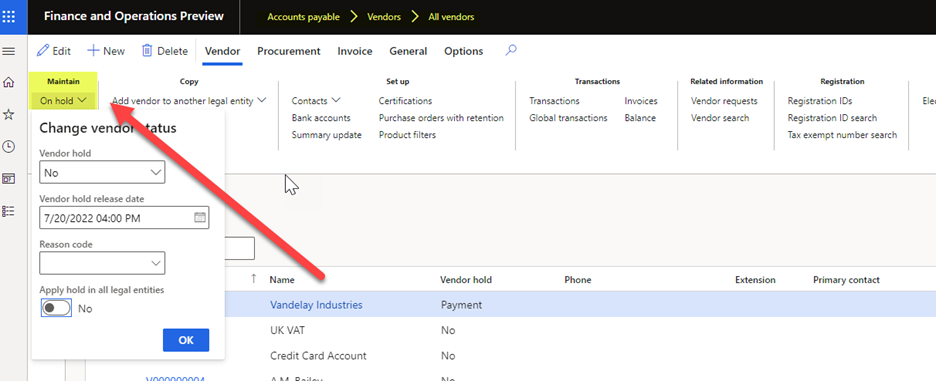
To put a Vendor Invoice on hold, change the vendor bank, or change the method of payment, go to Accounts payable > Invoices, Open vendor invoices > Transactions.



A better way to put a vendor invoice on hold is to flip the "approved" radio button to "no" The invoice will not longer get picked up by the payment proposal process, and will not show up on the "Transaction Settlement" or "Settle Open Transactions" form, preventing it from getting paid.